The Ultimate Guide to Setting Up a Secure and Fast Wi-Fi Network
The Ultimate Guide to Setting Up a Secure and Fast Wi-Fi Network provides comprehensive steps for optimizing your home network for peak performance and enhanced security. Whether you’re a tech novice or a seasoned network administrator, this guide will help you conquer your home Wi-Fi hurdles. Many struggle with slow speeds, dropped connections, and security vulnerabilities within their home Wi-Fi networks. This article aims to eliminate these struggles by delivering practical solutions to improve speed, security, and reliability. The structure of this guide follows these major steps: Choosing the Right Router, Configuring Router Settings, Securing Your Wi-Fi Network, Optimizing Network Performance and Troubleshooting Common Issues, and ensuring ongoing maintenance of your home network.
1. Choosing the Right Router
1.1 Understanding Router Types and Features
Choosing the right router is paramount to establishing a robust and reliable Wi-Fi network. Different types of routers cater to varying needs, whether for a small apartment or a large house. Key features to consider include the number of Ethernet ports, Wi-Fi standards supported (like Wi-Fi 6), the presence of advanced security features, and the router’s processing power. Different router types also impact performance and price.
1.2 Comparing Router Brands and Models
Consider reputable brands like Netgear, ASUS, TP-Link, and more. Research specific router models focusing on specs such as Wi-Fi standards and features like MU-MIMO. Each model has a unique set of strengths and weaknesses based on its features. Researching specific models and their performance in real-world scenarios can help you select the best fit for your needs. Reviews and comparisons on websites or forums will prove invaluable here. This step involves careful consideration of cost, functionality, and future-proofing.
2. Configuring Router Settings
2.1 Router Login and Basic Setup
Once you have your router, log in to its administration interface. Usually, you can access the interface by typing a specific IP address into your web browser. From there, follow the instructions for setting up a network name (SSID) and password. This critical step sets the initial structure for your Wi-Fi network. This includes adjusting your router’s basic settings such as network name (SSID) and password for the Wi-Fi connection.
2.2 Optimizing Wireless Channels and Channels
Explore the router’s settings for channel selection. Overlapping channels can cause interference and reduce network performance, resulting in slow speeds. By carefully selecting a Wi-Fi channel that is less congested, you can significantly improve your network speeds. Test different channels and note any differences in your network’s response time, using tools designed for identifying optimal Wi-Fi channels in your area.
Related Post : A Beginner’s Guide to Learning Python Programming
3. Securing Your Wi-Fi Network
3.1 Setting a Strong Password
One of the most crucial security measures is establishing a strong password for your Wi-Fi network. Avoid simple or easily guessed passwords. Use a mix of uppercase and lowercase letters, numbers, and symbols. Using strong passwords, with a minimum length of 12 characters, significantly improves the security of your Wi-Fi network. Strong passwords make it harder for unauthorized users to access your network.
3.2 Enabling WPA3 Encryption
Enable the strongest encryption protocol available, WPA3, for your Wi-Fi network. This protocol offers the most current security standards and helps protect your network from hackers. This added layer of security is vital for personal privacy and safety. Choose a strong password and enable WPA3 encryption for the best possible security for your Wi-Fi network.
4. Optimizing Network Performance
4.1 Placement of Your Router
Strategic placement of your router can dramatically impact the Wi-Fi range and speed throughout your home. Avoid placing the router in locations where it may experience physical obstructions. Consider using a signal booster or extender if necessary to enhance the overall range. Identify dead zones in your home and strategically position the router to ensure optimal coverage.
4.2 Utilizing Wi-Fi Extenders
If you have large or multi-level homes, consider implementing Wi-Fi extenders to cover the whole space. This will increase the Wi-Fi range and boost speeds, allowing for a seamless connection throughout your entire house. Extend the signal coverage of your network by using additional Wi-Fi extenders, which act as repeaters.
5. Troubleshooting Common Issues
5.1 Identifying Connection Problems
If you’re encountering problems such as dropped connections or slow speeds, there are several strategies for troubleshooting. Check the signal strength indicators. Look for physical obstructions that may be blocking the signal. Test the internet speed. If necessary, contact your internet service provider for assistance. Check your home for interference, such as cordless phones and microwaves.
5.2 Understanding Network Logs
The logs within the router offer insight into any connectivity issues. Analyzing these records may reveal potential problems that contribute to drops and slow speeds. Examine network logs for any errors or warnings that could help diagnose and solve these connection problems.
6. Ongoing Maintenance
6.1 Regular Router Updates
Keeping your router’s firmware updated is crucial to ensuring its security and performance. Updates often include bug fixes and security patches that are essential to protect against vulnerabilities. Regular checks will improve overall protection and avoid security risks. Updates often include bug fixes and security patches that are essential to protect against evolving threats.
6.2 Monitoring Network Activity
Tools for monitoring network activity can identify potential problems early, and ensure the network is performing at its best. Using tools like network analyzers can help you see real-time data on network traffic, allowing you to identify congestion or potential security issues before they impact your connections. Using monitoring tools allows you to proactively address issues that could lead to problems down the line.
7. Advanced Network Configuration
7.1 Using QoS Features
Quality of Service (QoS) features within routers can prioritize network traffic, ensuring that crucial applications and devices receive preferential treatment. This can enhance your online experiences by improving streaming and gaming performance. This will help ensure that essential applications and devices receive the bandwidth they need for optimal performance.
7.2 Connecting Multiple Devices and Managing Data
Managing connections for multiple devices can require advanced settings and configurations. Understand these settings to adjust and fine-tune your network for the specific demands of your home and devices. Proper device management can ensure optimal network performance for all your connected devices.
In conclusion, setting up a secure and fast Wi-Fi network is crucial for a seamless digital experience. By following these steps and considering your specific needs, you can create a network that delivers reliable performance and protection. Remember to regularly review and update your security measures to stay ahead of evolving threats. Want to build a network that’s as strong as your online presence? Upgrade your Wi-Fi setup today!
Share this content:

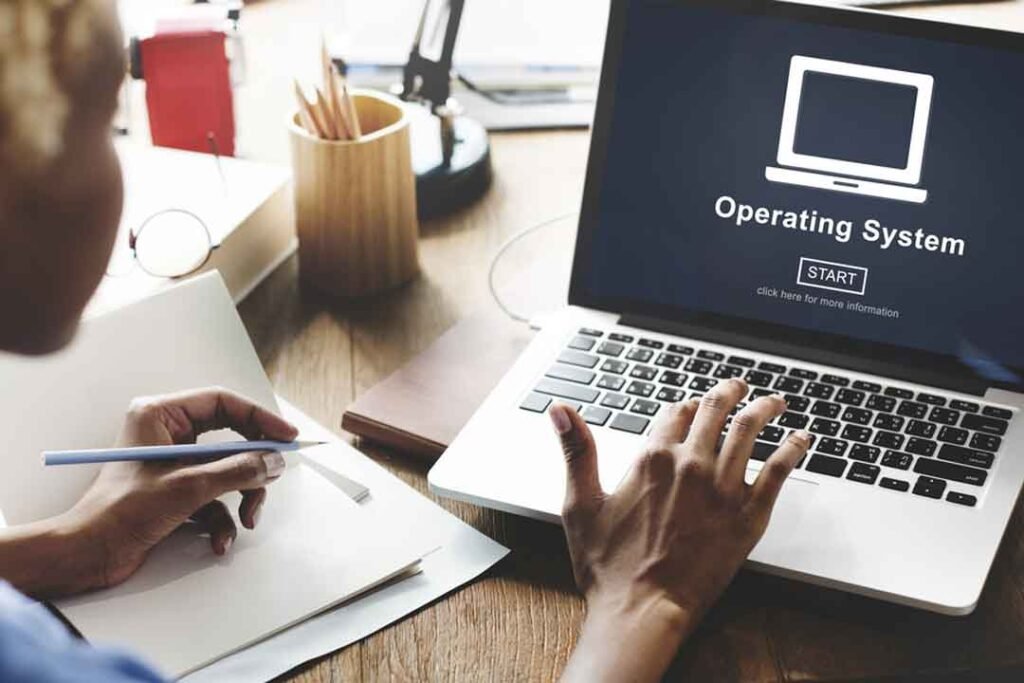
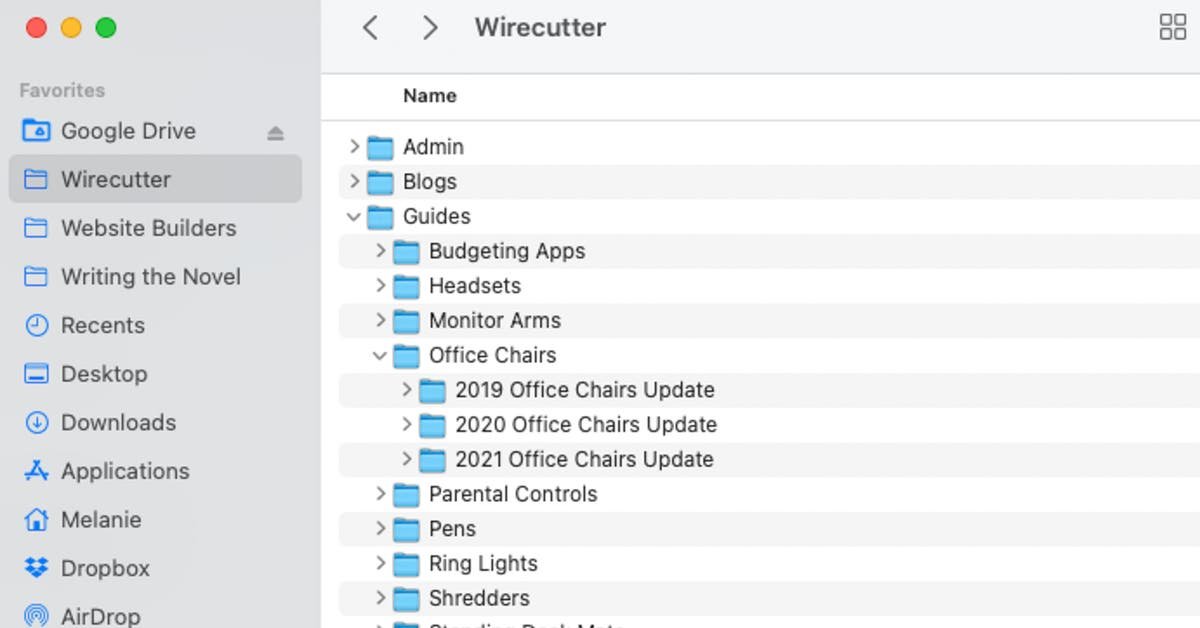


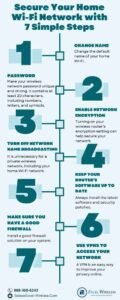




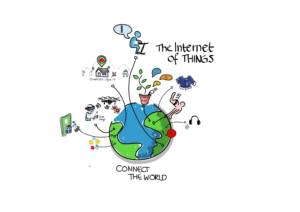

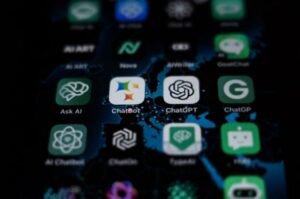

Post Comment