How to Upgrade Your PC Components Safely and Effectively
Upgrading your PC components safely and effectively is a crucial step for enhancing performance and extending the life of your system. Whether you’re aiming to boost graphics capabilities, increase processing power, or expand storage, careful planning and execution are essential. This comprehensive guide will walk you through the essential steps to ensure a smooth and successful upgrade process. From choosing the right components to troubleshooting potential issues, we’ll cover all the crucial aspects. This article will detail the necessary steps for a safe and effective upgrade, examining various PC components, and offering troubleshooting tips. This will allow you to confidently embark on this venture and ultimately optimize your PC.
Understanding Your Current System
Assessing Current Components
Before embarking on the upgrade journey, you must fully understand the capabilities and limitations of your current PC components. Inventory every piece and meticulously note the specifications, such as processor (CPU) speed, RAM capacity, graphics card (GPU) model, and storage type and size. Thoroughly research your system’s capabilities will let you determine compatible components that will enhance performance without causing issues.
Compatibility Checks
Compatibility is paramount for a successful upgrade. The new component should be compatible with the motherboard, CPU, and other current components to avoid conflicts and performance problems. Researching the specifications, compatibility matrices, and ensuring that the components support each other is vital. Check manufacturer websites and forums for compatibility information. Failing to do so can result in significant problems like boot-up issues and the inability to install new drivers.
Considering Budget and Needs
Before jumping into component choices, align your upgrade needs with your budget. Consider which features are most important and achievable within your budget constraints. Are you targeting a performance boost or added storage space? Research the current market prices for similar components and compare costs to your budget. Prioritize needs and prioritize your budget to avoid overspending or compromising performance. For example, purchasing the most expensive graphics card if your workload doesn’t require it, is not beneficial.
Choosing the Right Components
Selecting CPU, RAM, and Motherboard Upgrades
When upgrading your CPU or RAM, consider performance gains versus cost. Modern CPUs and RAM are often compatible with new motherboards. When upgrading to a faster CPU, ensure compatibility with the existing motherboard and BIOS, checking the supported models in the motherboard’s documentation to ensure the components are in sync and function optimally. Check for the current maximum RAM capacity supported by the motherboard.
Related Post : How to Set Up a Home Office for Maximum Efficiency
GPU Selection
Graphics card (GPU) upgrades are often prioritized for enhanced gaming or video editing. Consider the resolution, refresh rate, and the type of graphics you intend to play. Research the current leading and mid-range GPU models in the market, comparing features, performance, and price. Understanding the compatibility requirements for the existing system is crucial, ensuring your graphics card can communicate with other hardware effectively.
Storage Upgrades
Solid State Drives (SSDs) or Hard Disk Drives (HDDs) can be upgraded to increase storage capacity, boost read and write speeds, or provide a secondary storage option. SSD offers significantly faster speeds and data handling, and can contribute meaningfully to responsiveness. Compare different brands and models, focusing on capacity and read/write speeds, and look at reviews for customer feedback and performance benchmarks.
Installation and Troubleshooting
Installation Procedures
Following the manufacturer’s instructions is critical for safe installation. Carefully study the detailed installation guide to avoid damaging components or violating safety protocols and to ensure appropriate handling procedures. Detailed instructions should be available online on the manufacturer’s website. Use appropriate anti-static precautions to prevent static electricity damage to your components.
Troubleshooting Common Issues
During installation and after the upgrade, troubleshooting is an integral step. Check for compatibility issues and install the necessary drivers for the new component. Look for error codes, messages, and behaviors that suggest mismatches or conflicts and be sure to research the issues and try solutions from trusted forums and online communities.
Monitoring Performance Post-Upgrade
After completing the installation, use system monitoring tools to check CPU usage, temperature, and other metrics. Optimize system settings and configurations. This can reveal performance bottlenecks, ensuring your investment in the new components translates into desired performance gains. Run a benchmark test to compare the new components’ performance to its previous version and identify possible performance issues.
Maintaining PC Components
Preventing Overheating and Dust Buildup
Keeping your PC components clean and cool is crucial for optimal and extended performance. Regularly check for dust buildup inside the PC case and clean with appropriate tools. Install fans and heat sinks, and monitor CPU temperatures to prevent overheating. These preventive measures are not just for safety but ensure continued performance of your system’s hardware and components.
Utilizing Tooling and Precautions
Safe Handling and Static Protection
Always use an anti-static wrist strap when handling internal computer components. This will protect your PC from static damage. Use the appropriate tools like screwdrivers for careful and safe component removal and replacement. The improper use of tools can damage both the component and the system itself.
Importance of Research and Documentation
Thorough research on compatibility and the process of upgrading is crucial. Keeping accurate records of existing components is essential for troubleshooting.
Additional Tips and Resources
Keeping Your PC Clean and Updated
Regularly clean your PC’s interior to prevent dust buildup that can lead to overheating. Keep your operating system and drivers updated for compatibility and performance optimization.
Community Forums and Support Resources
Use community forums and online support resources for troubleshooting and tips on optimizing your newly upgraded PC. Use the expertise and experience of the community to help you solve any issues you encounter.
Advanced Tips and Considerations
Exploring Overclocking Opportunities
Consider exploring overclocking opportunities to further enhance your components’ performance, but exercise caution, as this could void warranties and negatively affect stability.
Identifying and Prioritizing Needs
Prioritizing your upgrading needs is important to achieve performance goals. Define your intended use case for the PC; this helps you select the components that will best serve that use case and to ensure a worthwhile upgrade. Consider gaming, video editing, or general productivity tasks, and assess your current performance to determine which components you need to upgrade.
In conclusion, upgrading your PC components safely and effectively is a rewarding process that can significantly enhance your system’s performance. By following these steps, and thoroughly researching your specific components, you can confidently upgrade your PC and unleash its full potential. Remember to prioritize safety and research, ensuring you have the right tools and knowledge for the task. If you’re still unsure, consult with a professional technician for guidance. Are you ready to elevate your PC’s capabilities? Get started today!
Share this content:

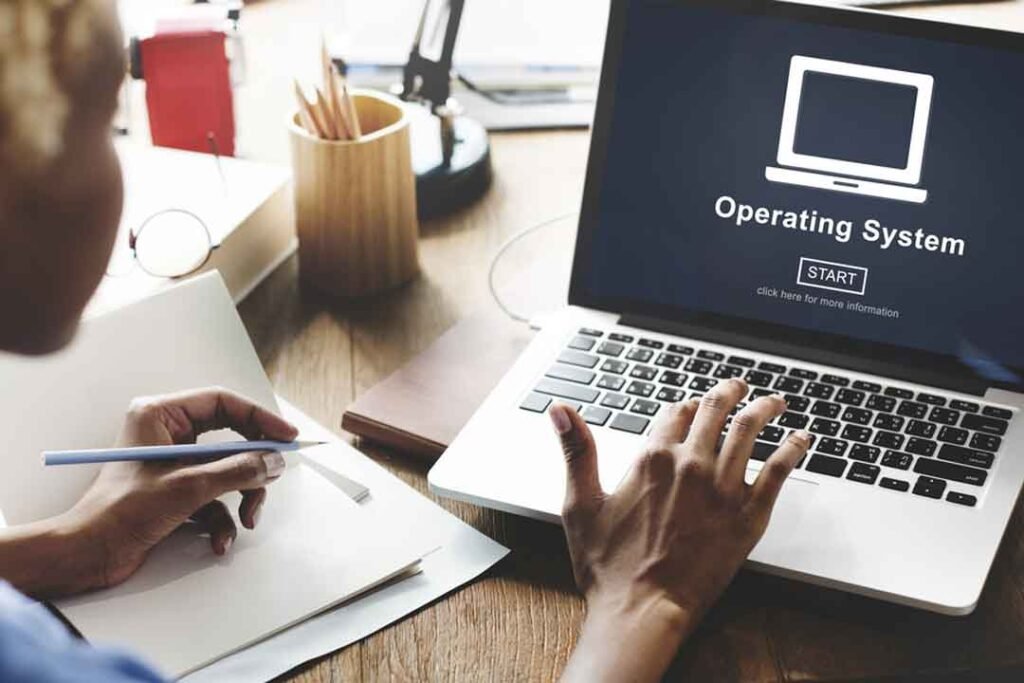

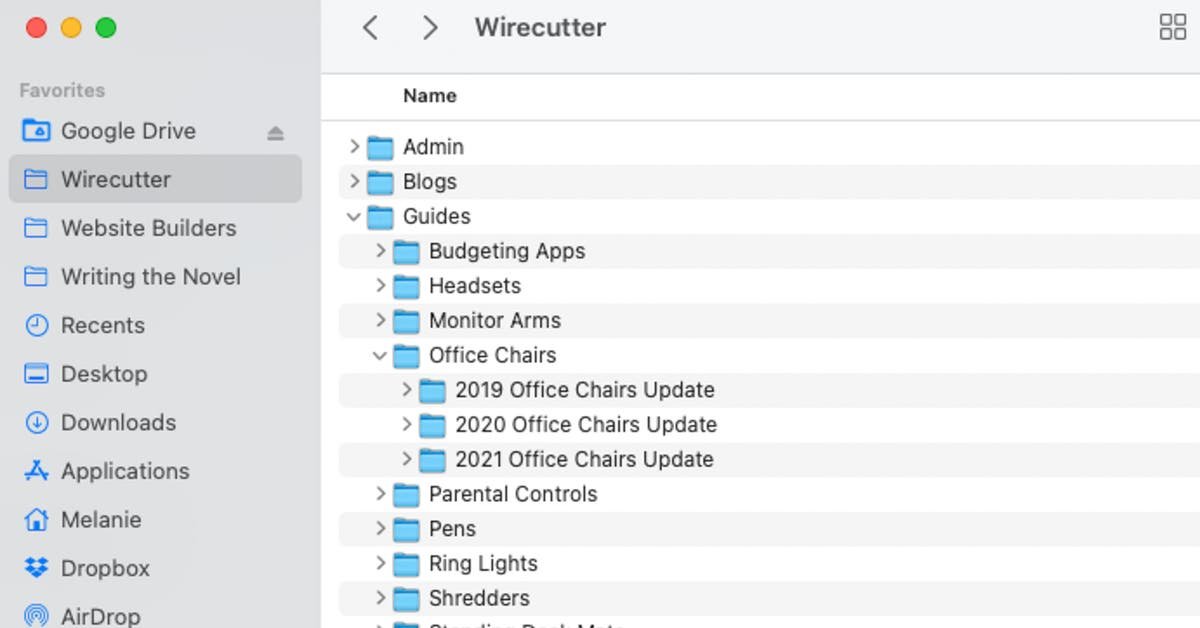

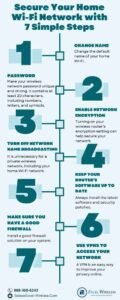




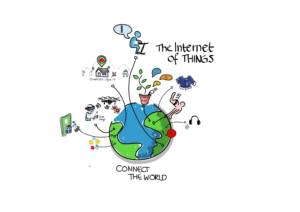

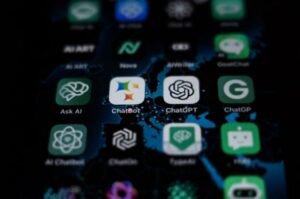

Post Comment