How to Prevent Overheating in Laptops and Smartphones
How to Prevent Overheating in Laptops and Smartphones is a critical concern for modern tech users. Imagine a frustratingly slow laptop or a perpetually overheating smartphone – a nightmare for anyone who relies on these devices for work, entertainment, or communication. Overheating can significantly diminish performance, reduce lifespan, and even damage delicate internal components. This guide will delve into the essential steps to prevent this issue in both laptops and smartphones, emphasizing practical solutions and highlighting the impact of proper maintenance.
Understanding the Root Cause of Overheating
1.1 Excessive Heat Generation
Modern electronics generate significant heat during operation. This heat, if not properly dissipated, can quickly lead to overheating issues, causing performance degradation and potential damage. For instance, tasks like gaming, video editing, or running resource-intensive applications can substantially increase heat generation in laptops and smartphones.
1.2 Inadequate Cooling Mechanisms
Laptops and smartphones often rely on passive cooling mechanisms, such as vents and heat sinks, to dissipate excess heat. However, factors like dust accumulation, insufficient ventilation, or external sources of heat can impede the effectiveness of these mechanisms.
1.3 Thermal Throttling
Thermal throttling is a protective mechanism that decreases a device’s performance to prevent overheating. While seemingly benign, this can lead to a frustrating slowdown in daily tasks or games. By understanding these root causes, we can develop better prevention strategies.
1.4 Environmental Factors
Surrounding temperature and extended use significantly contribute to overheating, particularly when devices are in use in areas with high temperatures or used continuously for prolonged periods. Extreme environments or prolonged usage inevitably place additional strain on the cooling systems.
Proactive Maintenance for Optimal Cooling
2.1 Regular Cleaning
Regular cleaning is a cornerstone of device maintenance. Removing dust and debris from vents and fans is essential to ensure proper airflow. A buildup of dust significantly restricts airflow and can severely impede cooling. Therefore, make it a habit to thoroughly clean the vents and fans of your laptop at least once a month, depending on how frequently you use it. In addition, inspect your smartphone’s vents or other potentially problematic cooling areas for any accumulation, too.
2.2 Optimal Positioning and Usage
Avoid placing your laptop or smartphone on soft surfaces or in areas with restricted airflow. This can impede heat dissipation and lead to overheating. Ensure adequate airflow around the device. For instance, avoid using laptops directly on bedsheets or cushions. Similarly, place your smartphone on a flat surface to allow for adequate air circulation and ventilation.
2.3 Using Cooling Solutions
Invest in dedicated cooling pads or fans specifically designed for laptops. These external solutions can effectively increase heat dissipation. Also, consider using a cooling sleeve for your smartphone during extensive usage. A cool external environment can also help in regulating the device’s internal temperature.
2.4 Avoiding Extreme Temperatures
When possible, avoid operating your device in extremely hot environments. Prolonged exposure to excessive heat can accelerate overheating. For instance, avoid using your laptop or smartphone outdoors in the scorching summer sun or in a hot car. This simple tip will have a substantial impact on your device’s longevity.
Software Optimization for Performance
3.1 Task Management
Close unnecessary programs to free up system resources. Running multiple demanding applications simultaneously can significantly increase heat generation. Prioritize managing tasks that consume more resources by carefully choosing which programs to run in parallel and when. This will make a tremendous impact on thermal throttling.
3.2 Battery Management
If your device is running on battery power, reduce energy-intensive tasks. Charging a device can also cause overheating, so try to avoid charging devices in extreme temperatures or for extended durations.
3.3 Keeping Software Up-to-Date
Software updates often include performance enhancements and bug fixes. Keeping your operating system and applications up-to-date can optimize performance and minimize resource consumption, ultimately helping prevent overheating.
3.4 Hardware Checks
Regularly check the device’s hardware components for any issues. A faulty hardware part may need replacement.
Advanced Techniques and Preventive Measures
4.1 Thermal Paste Application (Laptops)
If your laptop is experiencing severe overheating issues, you might consider applying thermal paste to the CPU or GPU to ensure proper heat transfer. This procedure requires technical knowledge and caution, so it’s advisable to seek professional help. Replacing thermal paste can lead to significant improvements in cooling performance, provided the installation is done with care and precision.
4.2 Understanding Your Device's Limits
Understand your device’s specifications and limitations. Some devices are inherently more prone to overheating, especially during strenuous tasks. Knowing how to recognize these symptoms or signs is important for maintaining long-term performance and reducing the risk of damage.
Related Post : A Beginner’s Guide to Learning Python Programming
Recognizing Overheating Signs
5.1 Performance Slowdowns
One of the most common signs of overheating is a noticeable slowdown in performance. If your device starts lagging or running sluggishly, it could be a result of overheating. This will have an impact on your overall workflow or enjoyment of the device.
5.2 Reduced Battery Life
Overheating often leads to a reduction in battery life, and excessive heat can damage the battery, leading to premature degradation. Recognizing this sign will help avoid damage.
5.3 Unusual Sounds or Sensations
Pay attention to any unusual sounds or sensations from your device, like excessive fan noise or the device feeling unusually warm. Overheating can cause physical discomfort or changes in device function or operation.
5.4 Device Shutdowns
In extreme cases, overheating can lead to spontaneous shutdowns of your device. Understanding this will allow you to take steps to prevent severe overheating and possible damage.
In conclusion, preventing overheating in laptops and smartphones is crucial for maintaining performance and extending their lifespan. By following the proactive measures outlined in this guide, you can effectively manage heat dissipation and ensure optimal device functionality. Remember to regularly clean your devices and choose optimal cooling solutions, like using fans or cooling pads. Remember, prevention is better than cure; proactive steps today will ensure a smoother and longer-lasting technological experience. Ready to boost your device performance? Check out our recommended cooling solutions.
Share this content:

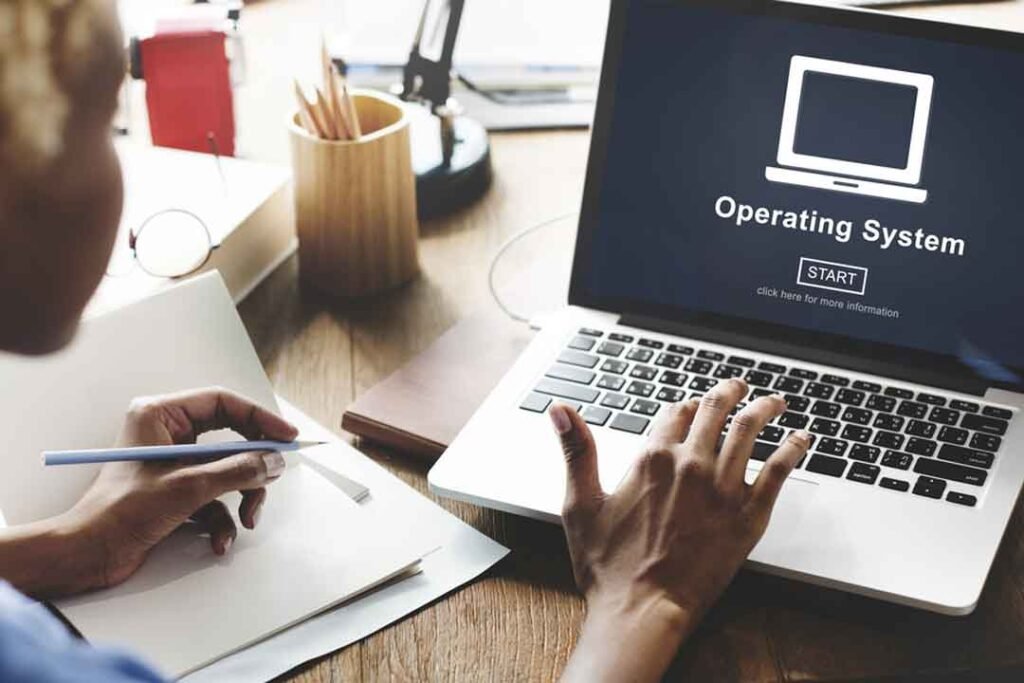

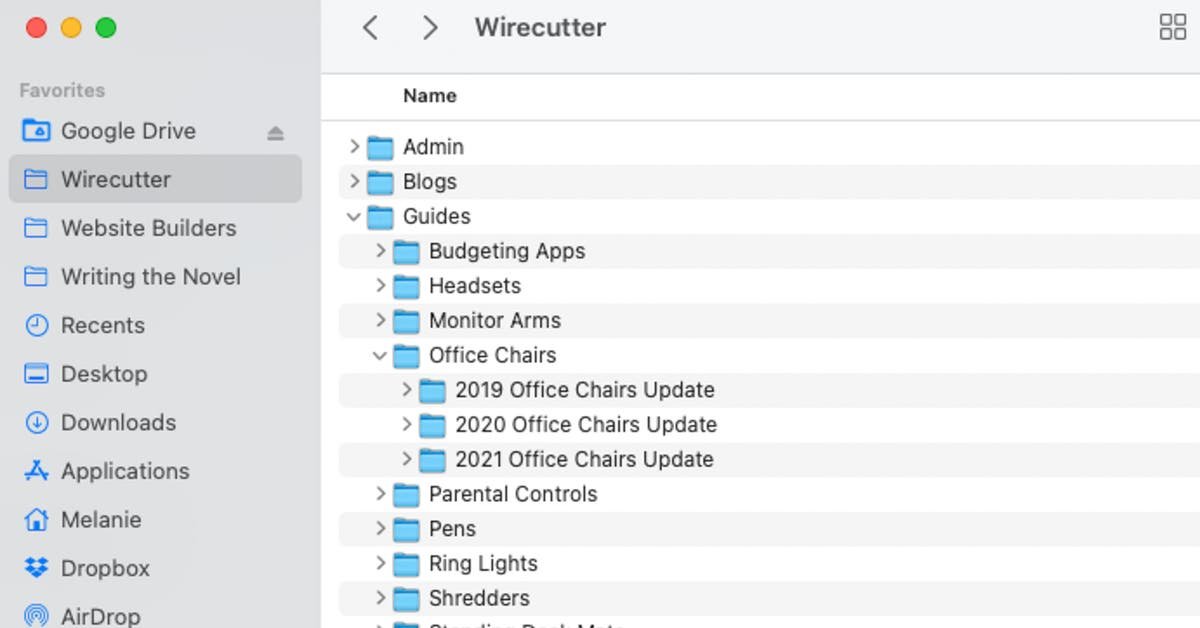

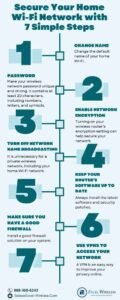




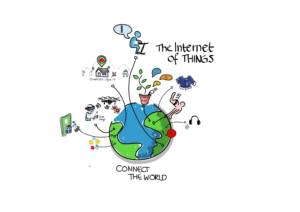

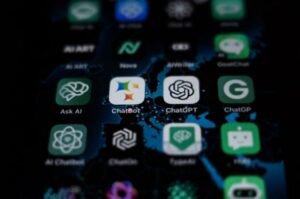

Post Comment