How to Install an Operating System on Your PC Like a Pro
How to Install an Operating System on Your PC Like a Pro is your ultimate guide to successfully installing an operating system. Imagine effortlessly upgrading your computer, transforming it from a blank slate into a powerful and personalized machine. This comprehensive guide will take you step-by-step through the entire process, from preparing your tools to finalizing configurations. Are you ready to become an OS installation pro? We’ll help you overcome any obstacles and install operating systems like a seasoned technician! This article is structured as follows: first, we’ll explore the necessary preparation steps, then move onto creating bootable media, followed by the installation procedure and post-installation steps. Let’s dive in!
1. Preparing for Your OS Installation
1.1 Gathering Essential Tools
Before embarking on this journey, gathering your essential tools is critical. This includes a reliable computer with sufficient storage space and sufficient resources, and a stable internet connection, a USB drive with ample space, and an authorized installation media for the operating system you intend to install.
1.2 Creating a Bootable USB Drive
Creating a bootable USB drive is crucial for initiating the installation process. Most operating systems provide the necessary tools for generating this medium to run the setup directly from the drive.
1.3 Backing Up Your Data
This step cannot be overemphasized. Backing up your current data is absolutely vital to prevent data loss during the installation process. Employ reliable backup methods to safeguard your files and important documents.
Related Post : A Beginner’s Guide to Learning Python Programming
2. Creating Bootable Installation Media
2.1 Downloading the OS Installer
First, download the operating system installer from the official website or a trusted source to ensure compatibility and integrity.
2.2 Choosing the Right USB Tool
Several tools are available for creating bootable USB drives. Ensure that your chosen utility is compatible with your operating system.
2.3 Formatting the USB Drive
Formatting the USB drive is a crucial initial step. This procedure ensures the drive is ready to receive the installation files.
2.4 Copying the Installer to the USB Drive
Copy the downloaded installer files to the formatted USB drive, following the instructions from the chosen utility.
2.5 Verifying the Bootable USB
Once the process is completed, you need to check if the created USB drive is indeed bootable and can start the installation process from it.
3. Installing the OS
3.1 Entering the BIOS Setup
Access the BIOS settings by pressing the designated key during boot-up. This setup will help configure the hardware for the new OS, allowing the computer to recognize the bootable device.
3.2 Configuring Boot Order
In the BIOS setup, prioritize the bootable USB as the primary boot device.
3.3 Starting the Installation
After making these changes, save and exit the BIOS setup. This will allow the computer to boot from the USB, initiating the installation process.
3.4 Choosing Your Installation Preferences
Follow the on-screen prompts during the installation process to choose your preferences. This will guide you in configuring the operating system according to your system needs.
3.5 Partitioning Your Hard Drive
Understand the process of allocating space on your hard drive. Some installations will automatically partition the hard drive, while others will provide the ability to customize the partition layout, taking into account the installation necessities and personal preferences.
4. Post-Installation Configuration
4.1 Connecting to the Internet
Connect to the internet, allowing your OS to update drivers and configure network settings.
4.2 Setting Up Your Account
Complete the account setup procedure to personalize your user experience.
4.3 Installing Essential Drivers
Installing essential drivers is crucial for utilizing all your hardware components.
4.4 Installing Software
Install essential applications and software tailored for your needs and tasks.
4.5 Finalizing Configurations
Check and customize final configurations to optimize your PC’s performance and efficiency, ensuring an optimal user experience.
5. Troubleshooting Common Issues
5.1 Boot Errors
Boot errors often stem from incorrect BIOS settings or corrupted installation media. Verify BIOS settings and media integrity.
5.2 Driver Issues
Missing or outdated drivers are a frequent cause of problems. Ensure all drivers are up-to-date or have the necessary drivers installed.
5.3 Disk Space Issues
Insufficient space on the hard drive can lead to installation errors. Ensure sufficient space for installation and OS configuration.
5.4 Compatibility Problems
Operating systems should match the system’s capabilities. Check for compatibility issues that may be present.
5.5 Software Conflicts
Check for compatibility between hardware and OS software, ensuring seamless operation and resolving possible conflicts.
In conclusion, mastering operating system installation on your PC is a valuable skill. By following these proven steps and understanding crucial concepts, you can confidently tackle this task. Remember to always prioritize safety and create backups before proceeding. If you encounter any difficulties, seek help from online communities or consult documentation. By diligently practicing, you’ll be able to efficiently and effectively install operating systems on your PC, boosting your technical skills and confidence. Ready to upgrade your PC? Let’s get installing!
Share this content:

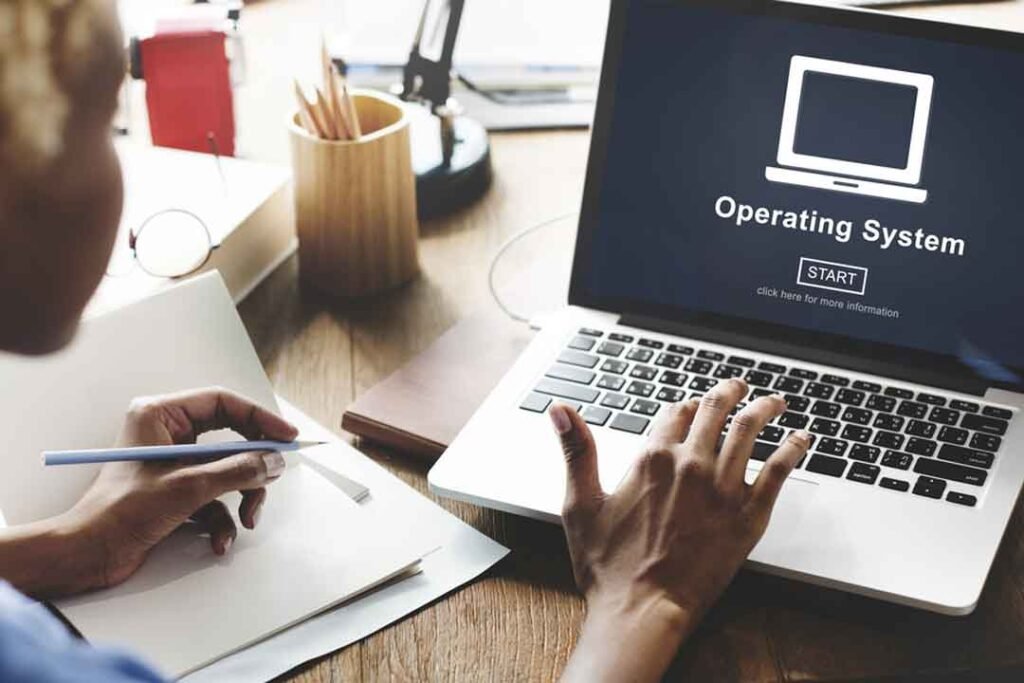

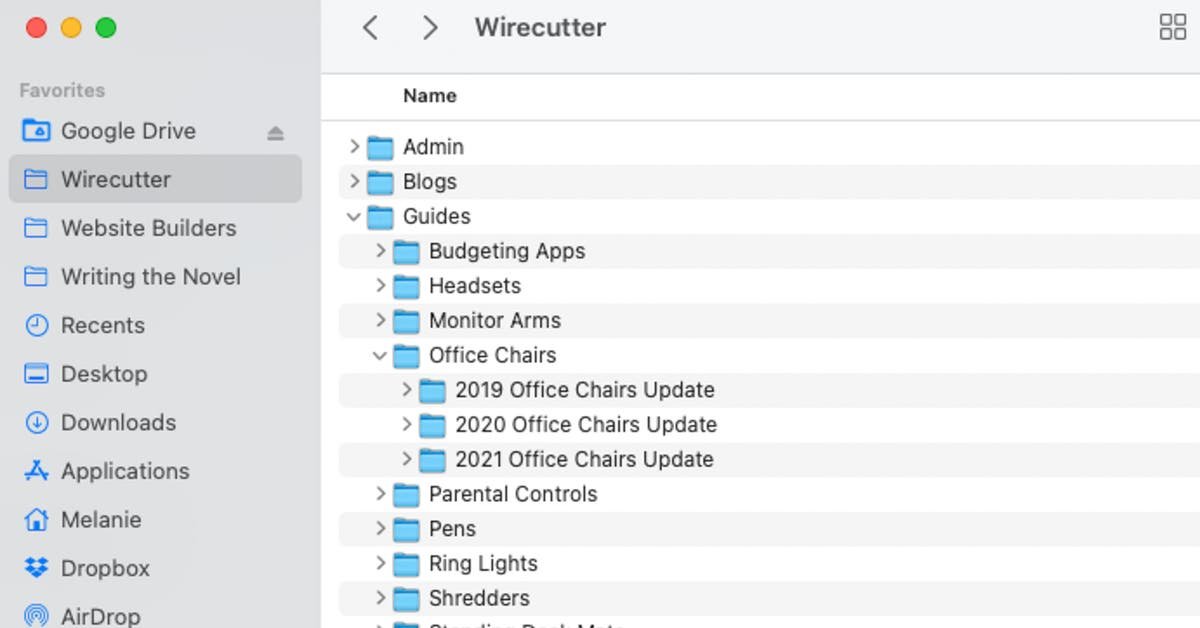

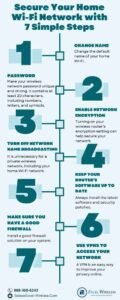




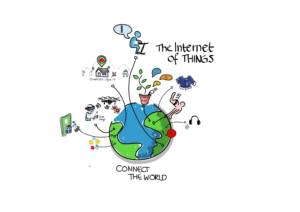

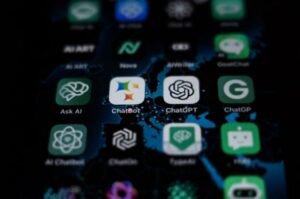

Post Comment