Step-by-Step Guide to Troubleshooting Slow Internet Connections
Experiencing slow internet speed is frustrating, impacting everything from video calls to online gaming. This step-by-step guide to troubleshooting slow internet connections will provide a comprehensive approach to identify and resolve common issues. Whether your internet is too slow to stream videos, or your online games lag, this guide will take you through practical troubleshooting steps to regain optimal internet performance. This guide is structured into sections covering various potential causes, from hardware problems to software configurations, offering a clear path to resolution.
1. Checking Basic Connectivity
1.1. Verify Physical Connections
Firstly, make sure your physical connections are intact. Confirm that your modem and router are properly plugged in and that there are no loose cables connected to your computer or device. Loose connections can often lead to intermittent connectivity issues. Check the lights on your modem and router to ensure they are functioning correctly. Consistent blinking or flashing lights could be an indicator of problems. Consider a basic internet speed test to gauge if the connection speed you are getting is similar to your plan speed.
1.2. Restart Your Devices
A simple but often overlooked solution is to restart your modem, router, and any connected devices. This clears temporary glitches that might be causing the slow internet connection. Restarting allows the devices to reload and reconnect, potentially resolving temporary network congestion.
2. Identifying Network Issues
Related Post : How to Build Your First Website A Beginner’s Guide
2.1. Running a Speed Test
A reliable internet speed test is crucial to establish if the problem is with your internet service or your devices. Many free online tools, such as Ookla’s Speedtest, can help you evaluate your current connection speeds. Compare these results to your contracted internet plan speed. Significant discrepancies may indicate a need to contact your internet service provider.
2.2. Checking for Network Congestion
During peak hours, network congestion can slow down your internet speed, particularly in densely populated areas. Check if other users in your household or neighborhood are experiencing similar issues. If this is consistent, reach out to your internet provider, as network congestion, while not always easily solved by the user, can have major implications in internet speeds.
3. Troubleshooting Router and Modem Problems
3.1. Modem Issues
If the modem is malfunctioning, consider replacing the modem and rerunning the speed test to assess whether the new modem results in a faster internet speed. Faulty modems can lead to inconsistent connectivity and disrupt overall performance. Consider contacting your internet service provider for a modem replacement if necessary.
3.2. Router Issues
Router problems can also impede your internet connection speed. A congested network can also affect your internet speeds. This can be a sign that your router needs replacing or needs to have a specific configuration change to fix. Try restarting the router to clear temporary issues. If this does not improve your internet speeds, consider replacing your router or seek technical assistance.
4. Investigating Wi-Fi Issues
4.1. Wi-Fi Interference
Interference from other devices operating on the same frequency band can significantly impact Wi-Fi performance. Bluetooth devices, microwaves, and other wireless devices can cause disruptions. Try moving your router to a location with minimal interference. Use the device in a close proximity to the router to maximize the signal strength.
4.2. Optimizing Wi-Fi Settings
Ensure your Wi-Fi settings are configured optimally. Adjust the Wi-Fi channel, use the newest security protocols and encryption to maximize your internet speed and reduce interference.
5. Checking for Software or Device Problems
5.1. Computer or Device Issues
Check for any software conflicts on your computer or mobile device that may be interfering with your internet connection. Running a virus scan, updating your operating system, and ensuring that unnecessary software is not running in the background will improve internet speed.
5.2. Browser Issues
Outdated or problematic browsers can sometimes cause slow internet connection issues. Check for and update browser extensions to ensure their proper functionality. Clearing your browser’s cache and cookies can also improve speed.
In conclusion, troubleshooting slow internet connections requires a systematic approach. By following the steps outlined in this guide, you can pinpoint the root cause of the issue and implement the appropriate solution. Don’t hesitate to seek professional help if the problem persists, as this ensures you get the most accurate diagnosis and efficient repair. Remember, a fast and reliable internet connection is crucial for today’s digital world, so invest the time to diagnose and fix your slow internet issues. If you have any further questions, consult the FAQ section below or check out our resources.
Share this content:
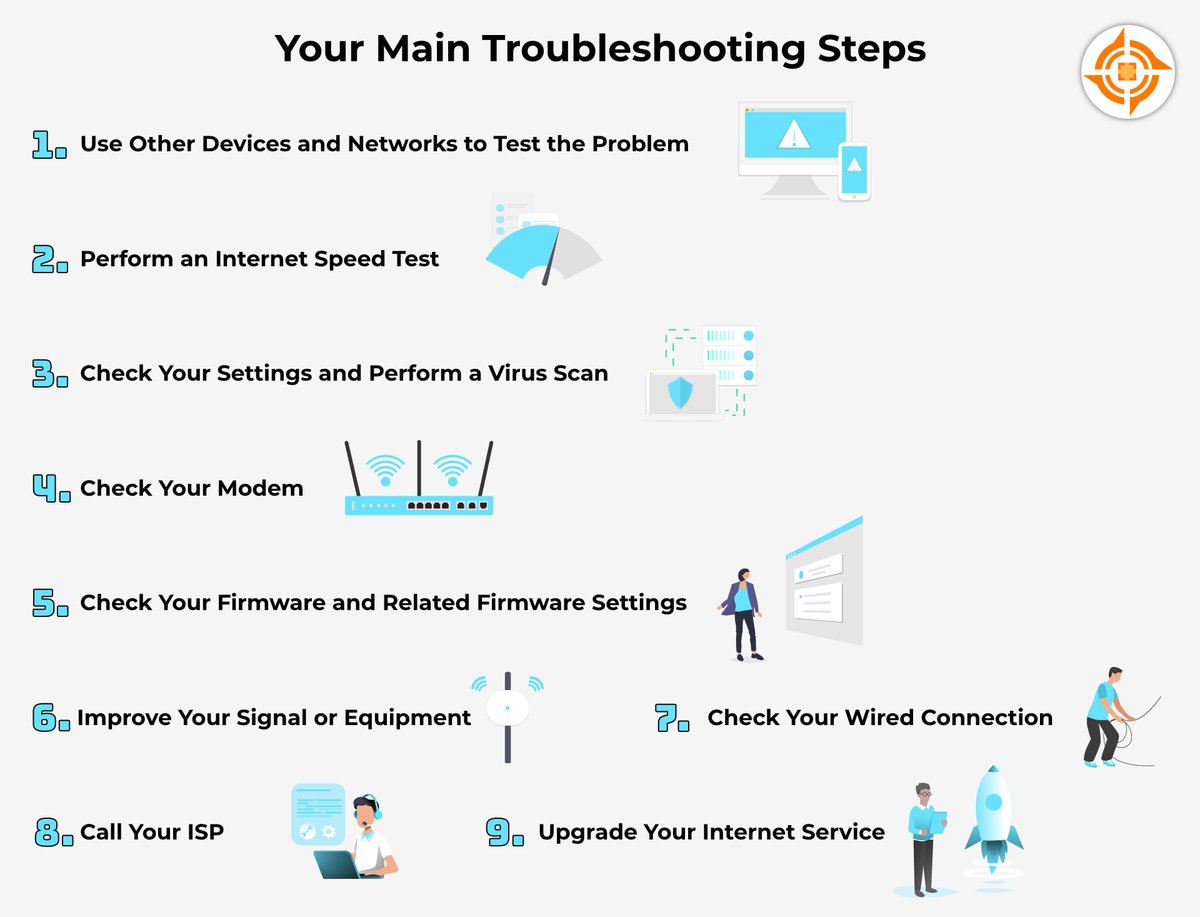
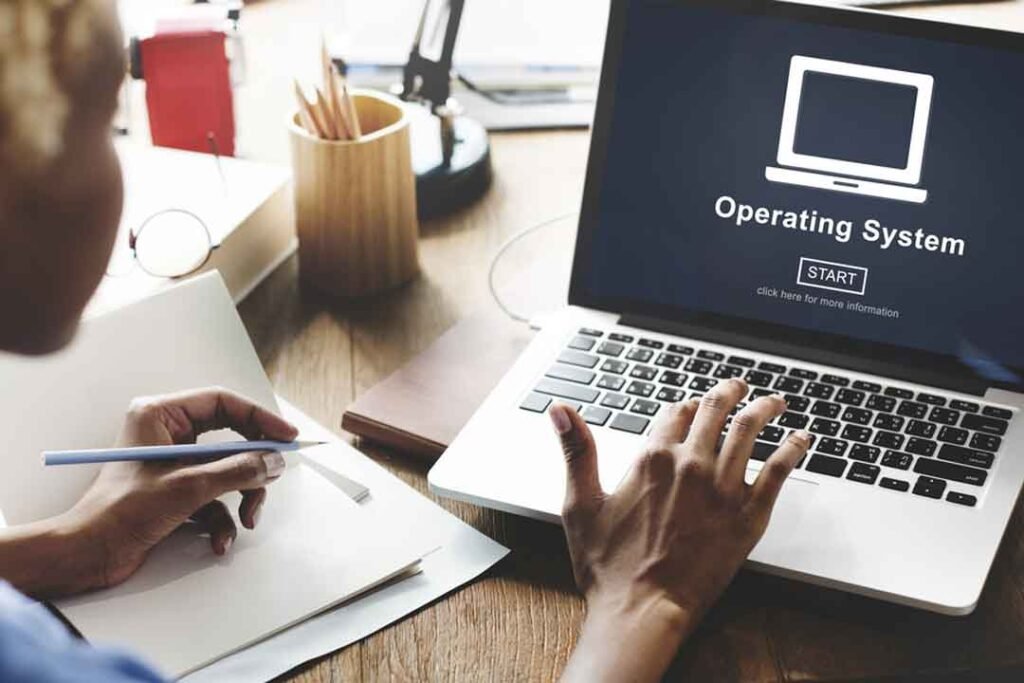

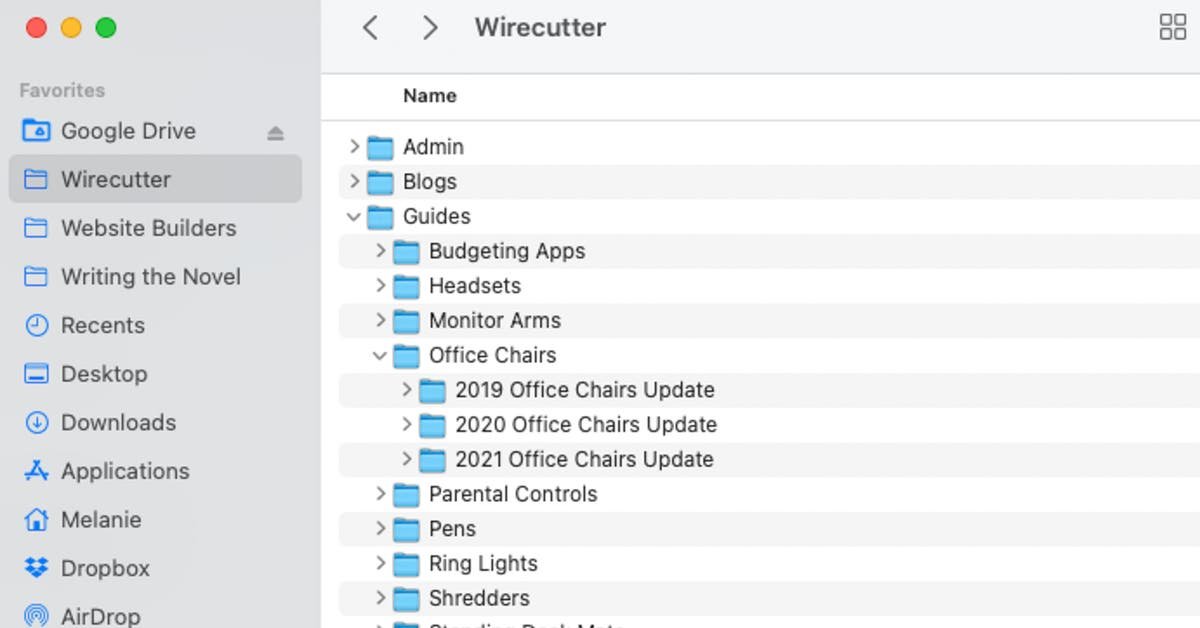

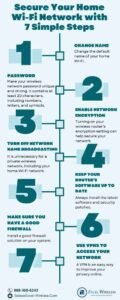




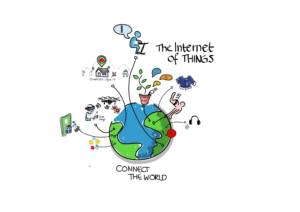

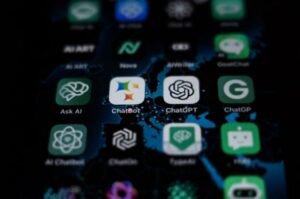

1 comment